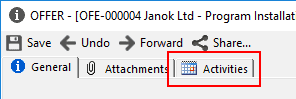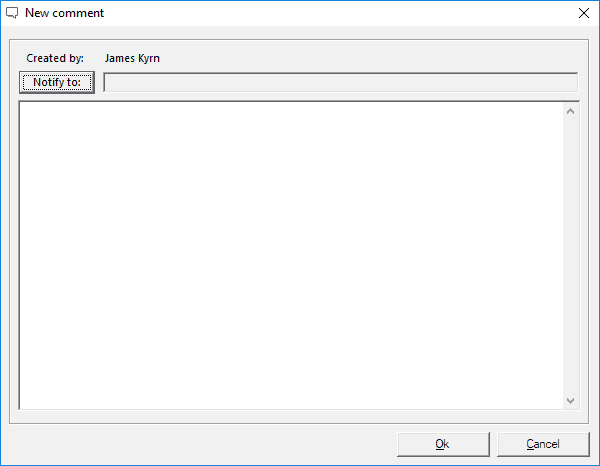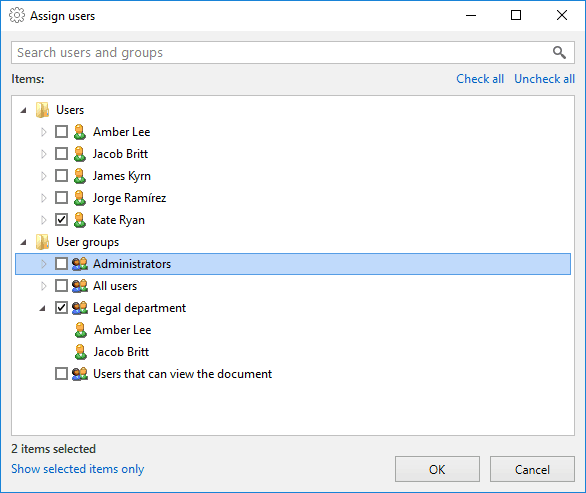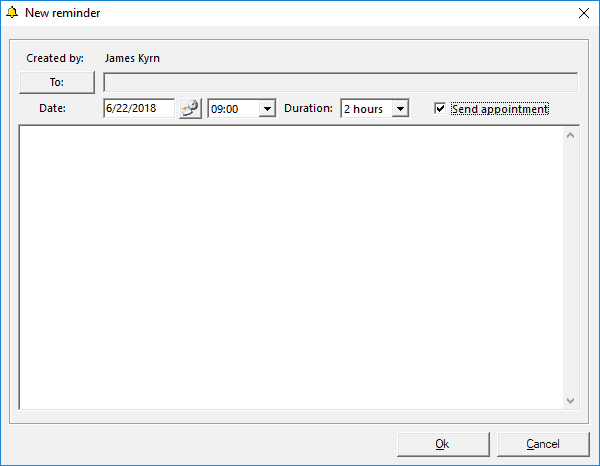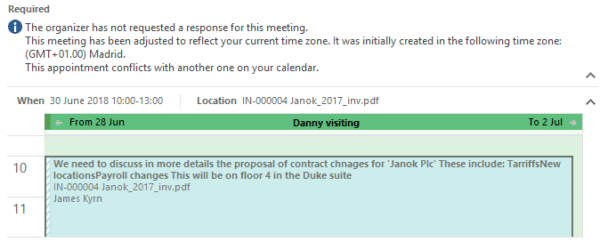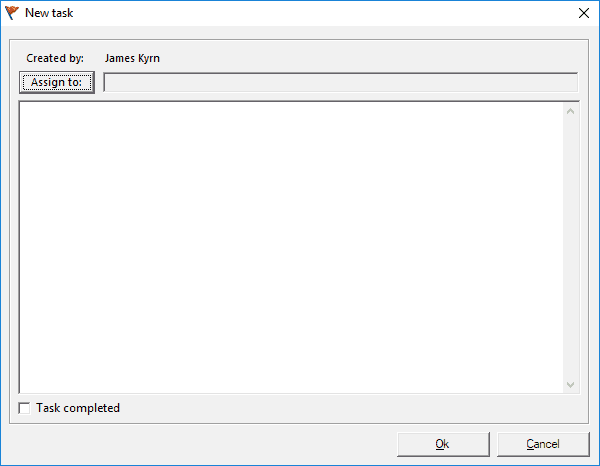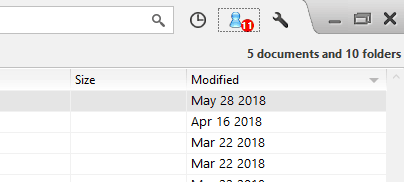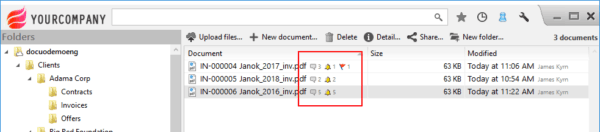Communication and social collaboration all in one place!
Every company needs to communicate in many different ways and for many different reasons be it in the same office building or another office in a different country.
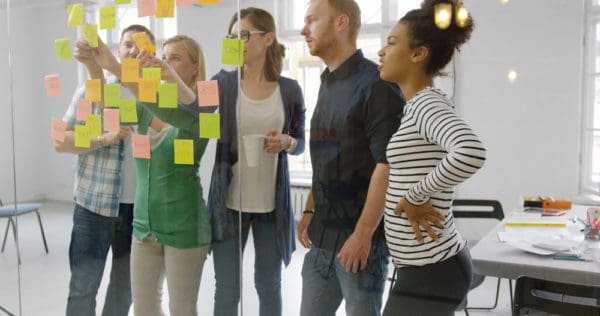
There is a variety of ways to communicate, email, telephone, SMS and many other ways. All of these are very effective but can sometimes be long winded especially if it is an on going topic about a file or document(s).
In previous blogs we have helped you use Docuo to share documents with anyone without ever having to leave Docuo. Today I am going to show you three key ways to collaborate with your fellow Docuo users on a file or document from just one window!
It is so simple and easy and you can start straight away the moment you upload or create a document, here’s how:
In every document that is uploaded or created in Docuo they have their own details window and here is where you find the “Activities” tab and here is where the magic of communication and collaboration happens in Docuo.
From this tab you will be introduced to three very simple additional tabs which we will now look a little closer at (More information on all these tabs can be found here)
1. Comments
Comments are a fast and effective way to reach all and any specific users you wish, simple select “New comment” and you will be shown this simple screen and comments are indicated with a speech bubble:
Here you have the “Created by:” who is the user who has logged in and will be the author of the comment, the white area is the main body where you can create a short or long comment and you also have the “Notify to:” button and here you will be introduced to a list of the users you wish to notify that this comment has been made:
You can choose individual users, multiple users or even a group of users. Then when you create your comment each user you have selected will have an email sent to them
The user will receive the email with the comment they can open in either the desktop application or in the web portal and can respond to that comment. The user will also get a notification in the software the next time the user logs in. This is the same for the other two areas of the “Activities” tab.
2. Reminders
Reminders are perfect for when you wish to set a deadline for a user and even create a calender event for a meeting. When you select “New reminder” you will be shown the New reminder window and will be indicated with a bell:
The layout is similar to that of a new comment to make it easier on all users again, you can select whoever you wish to receive this reminder with the “To:” button. For reminders you have extra options such as a date function of when you want and also by checking the box for “Send appointment” you will then make the reminder a calendar appointment where you can set the time and duration.
Here they can also accept or decline the invitation.
3. Tasks
Finally we come to the task area, now the task window like the previous two is very simple and straight forward and is indicated with a flag:
Again we have the creator of the task, who it needs to be assigned to and the content field. We also have a tick box at the bottom for any viewer of the task to click to confirm the task is completed and the creator will receive an email once this has been selected.
As you have seen all three are very easy and straight forward lets see how they look on the relevant document and for the user:
When the user logs into Docuo their notification area will be lit up with the number of outstanding activities to review:
also each document that has had an activity assigned in anyway will also have an indicators to show the user:
Finally the document details shows the full description of each activity:
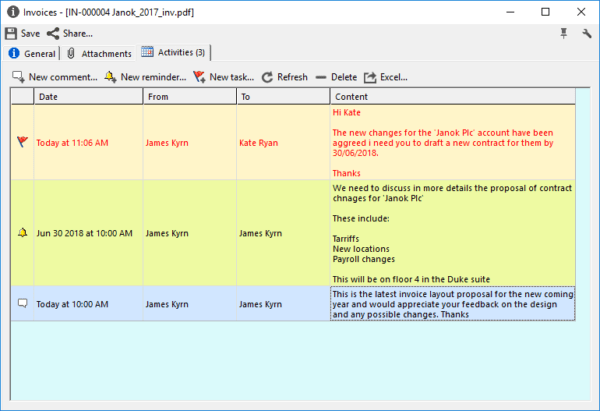
Each activity is indicated by the relevant icon, (speech bubble, bell, flag) and will change color once they have been read, the date has passed or completed.
From this screen you can modify, reply and complete.
Every creation, modification, completion or removal of any of these activities will always generate an automatic email to each necessary user keeping everyone informed without you leaving Docuo.
As you can see these are such simple features but with a huge impact keeping communication and collaboration alive and saving valuable time with not having to switch between different software to communicate.
Don’t forget to check out our YouTube channel for short videos on other great feature of Docuo
See you in the cloud!
James Storey