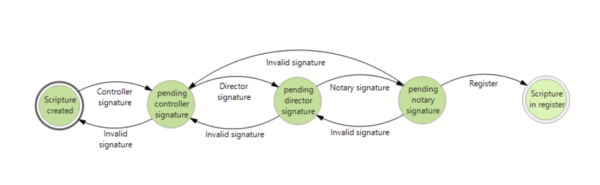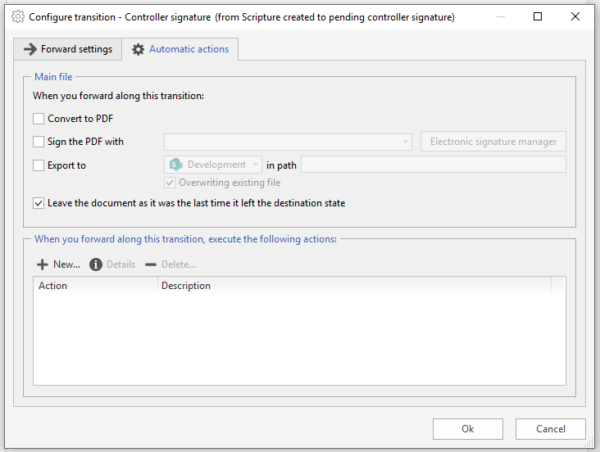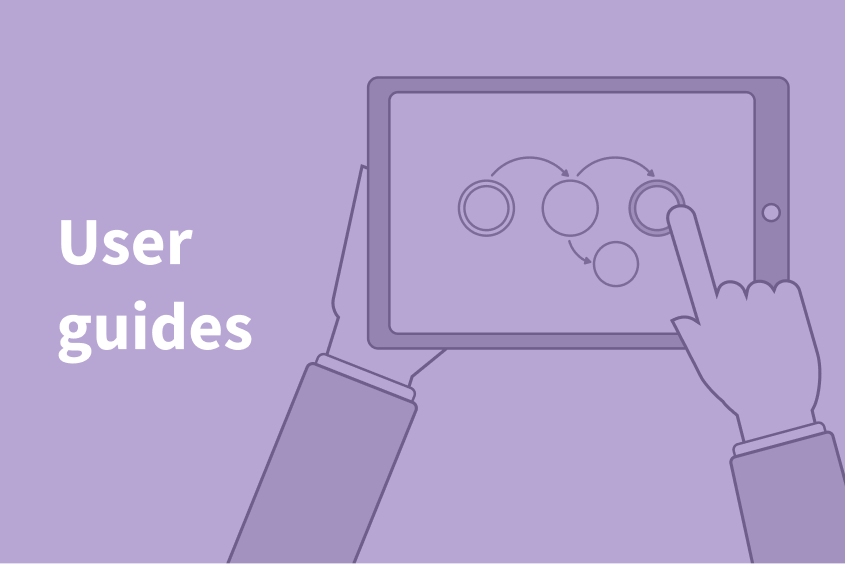
How to go back through a workflow and leave the document as it was
Configures the action “Leave the document as it was the last time you left the target state”.
How it works
In a Docuo Workflow you can define automatic actions when moving through a transition (arrow) between two states (circles). These actions can modify a document’s main file or its file type fields.
For example, in the transitions pending controller signature, pending director signature, pending notary signature of this process, the document is signed by three different people through the eSignature advanced electronic signature:
If the advance occurs by mistake, any user with sufficient permissions could use the “Undo” button to return to the previous state. However, this solution is not valid if you want to convert this return into something foreseen in the Workflow.
In this case, you should inform the affected users of the return via email. An example would be to inform the notary, the director or the controller of the return via email. So that, they repeat the signing operation.
Therefore, the correct solution would be to create transitions that go back to a previous state in the process (Invalid signature arrows).
To configure these transitions, you must select the option “Leave the document as it was the last time it left the destination state”:
This feature allows you to leave the document, at the file level, as it was the last time it left the target state of the transition you are executing.
The changes are reverted and, unlike undoing an advance, are retained in the document’s change and version history. This affects to the main document and the fields of file type, and to any e-Signature handwritten signatures, publications or PDF conversions that were previously made.